| UPAST PORTAL FREQUENTLY ASKED QUESTIONS (FAQ) |
BEFORE LOGIN
|
 1. 1.
How to view Reports in UPAST?
|
To view reports in UPAST Pensioner's Portal the block pop-up option should be disabled.
The setting to allow pop up in different browsers are given below:
|
 Mozilla Firefox
Mozilla Firefox |
Method I
If pop up is blocked,in Information bar 'Firefox prevented this site from opening a pop-up window'
message is displayed. Click Options button, select the 'Allow Pop ups for [site]' menu.
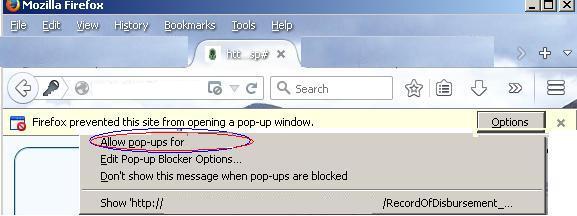 |
Method II
1. From the 'Tools' menu select Options
2. Select 'Content' Panel.
3. Uncheck the 'Block Pop-up windows'option
4. Press 'OK' Button
|
Method III
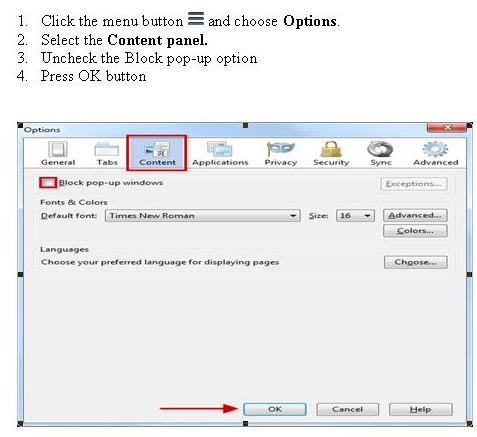 |
|
 Google Chrome
Google Chrome |
Method I
To always allow pop-ups from a particular site, follow the steps below:
1. In the top-right corner of the browser window, click the Chrome menu.
2. Select "Settings"
3. Click Show advanced settings.
4. Under "Privacy," click the Content settings button.
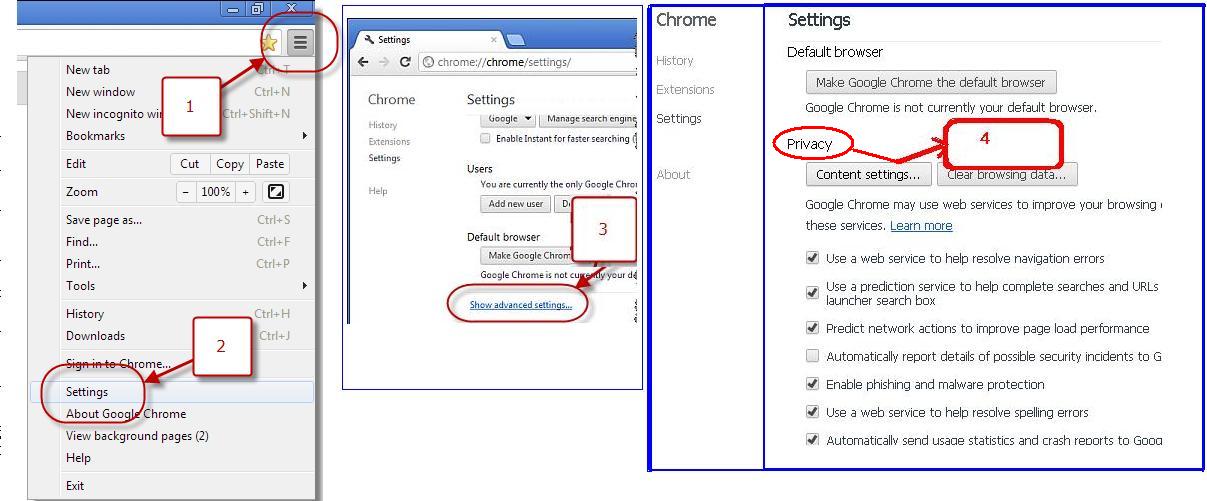
5. Scroll down, Under "Pop-ups,"
select the radio button 'Allow all sites to show Pop-ups'. Click Done Button
|
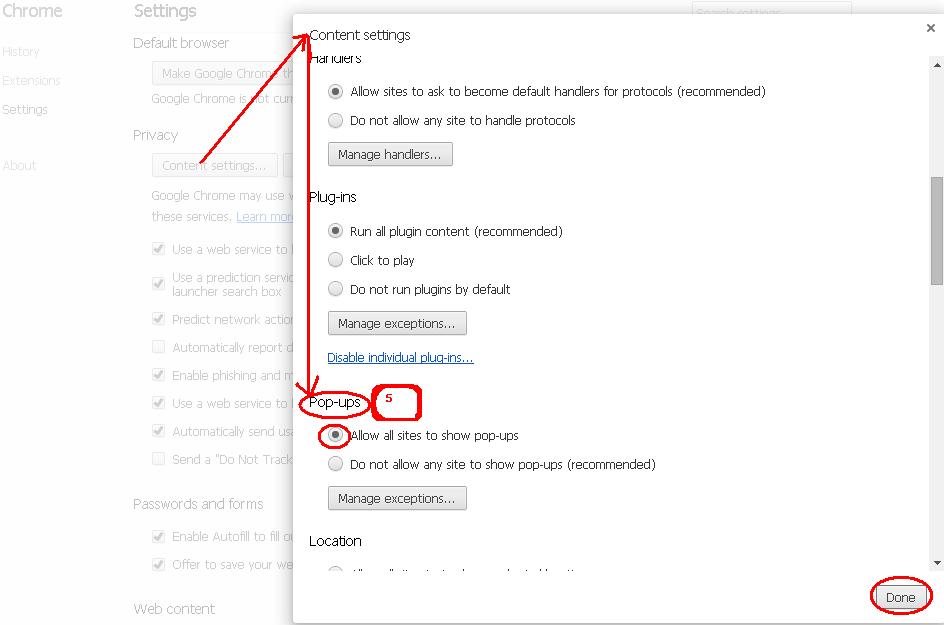
Method II
To manually allow pop-ups from a site, follow the steps below:
1. At the end of the address bar, click the pop-up blocker icon blocked pop-up alert.
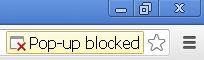
2. Click the link for the pop-up window you'd like to see.
3. To always see pop-ups for the site, select "Always show pop-ups from [site]."
4. The site will be added to the exceptions list, which you can manage in the Content Settings dialog.
|
|
|
 2. 2.
How to get LoginID and Password for UPAST portal?
|
|
In UPAST site select FAQs->Request for LoginID and Password or call respective Pension section (contact number in Contact Us) and submit a request with your name, pension number, last station worked and designation.
|
|
AFTER LOGIN
|
 1. 1.
How to get pension disbursement details for a period?
|
|
After logging in to UPAST Portal, select menu Statements->Periodic Statement and give Date From and Date To for which the report is needed.
|
|
 2. 2.
How to get pension disbursement details for a month?
|
|
In UPAST Portal, select menu Statements-> Monthly Disbursement, select Year and Month To for which the report is needed.
|
|
 3. 3.
How to get Anticipated Tax statement?
|
|
In UPAST Portal, select Statements->IT Anticipatory Statement. For blank Report click Anticipatory Savings Report Blank
For Filled report, Select IT OPTION (OPTION 1 OR OPTION 2) Enter the amount in relevant section.Click
Anticipatory Savings Report Filled and send it to pension@kau.in.
|
|
 4. 4.
How to get IT Split Up?
|
|
In UPAST Portal, select Statements->IT Split Up
|
|
 5. 5.
How to generate Form16/PartB?
|
|
In UPAST Portal, select Statements->Form16
|
|
 6. 6.
How to view IT Savings Details?
|
|
In UPAST Portal, select Statements->IT Savings Details
|
|
 7. 7.
How to view DR Arrear Statements?
|
|
In UPAST Portal, select Statements->Arrear Disbursement
|
|
 8. 8.How to change address/phone number/email ID of a Pensioner?
|
|
In UPAST Portal, select Pensioner Details-> Profile Updation
|
|
 9. 9.
How to view Pensionary Benefits of a Pensioner?
|
|
In UPAST Portal, select Pensioner Details-> Pensionary Benefit Status
|
|
 10. 10.
How to generate Life Certificate of a Pensioner?
|
|
In UPAST Portal, select Certificate->Life Certificate
|
|
 11. 11.
How to get MEDISEP details of a Pensioner?
|
|
In UPAST Portal, select Statements->MEDISEP Details
|
|
 12. 12.
How to Special Care Allowance details of a Pensioner?
|
|
In UPAST Portal, select Statements->Special Care Allowance
|
|
 1.
How to view Reports in UPAST?
1.
How to view Reports in UPAST?  2.
How to get LoginID and Password for UPAST portal?
2.
How to get LoginID and Password for UPAST portal? 1.
How to get pension disbursement details for a period?
1.
How to get pension disbursement details for a period?
 2.
How to get pension disbursement details for a month?
2.
How to get pension disbursement details for a month?
 3.
How to get Anticipated Tax statement?
3.
How to get Anticipated Tax statement?
 4.
How to get IT Split Up?
4.
How to get IT Split Up?
 5.
How to generate Form16/PartB?
5.
How to generate Form16/PartB?
 6.
How to view IT Savings Details?
6.
How to view IT Savings Details?
 7.
How to view DR Arrear Statements?
7.
How to view DR Arrear Statements?
 8.How to change address/phone number/email ID of a Pensioner?
8.How to change address/phone number/email ID of a Pensioner?
 9.
How to view Pensionary Benefits of a Pensioner?
9.
How to view Pensionary Benefits of a Pensioner?
 10.
How to generate Life Certificate of a Pensioner?
10.
How to generate Life Certificate of a Pensioner?
 11.
How to get MEDISEP details of a Pensioner?
11.
How to get MEDISEP details of a Pensioner?
 12.
How to Special Care Allowance details of a Pensioner?
12.
How to Special Care Allowance details of a Pensioner?
 Mozilla Firefox
Mozilla Firefox